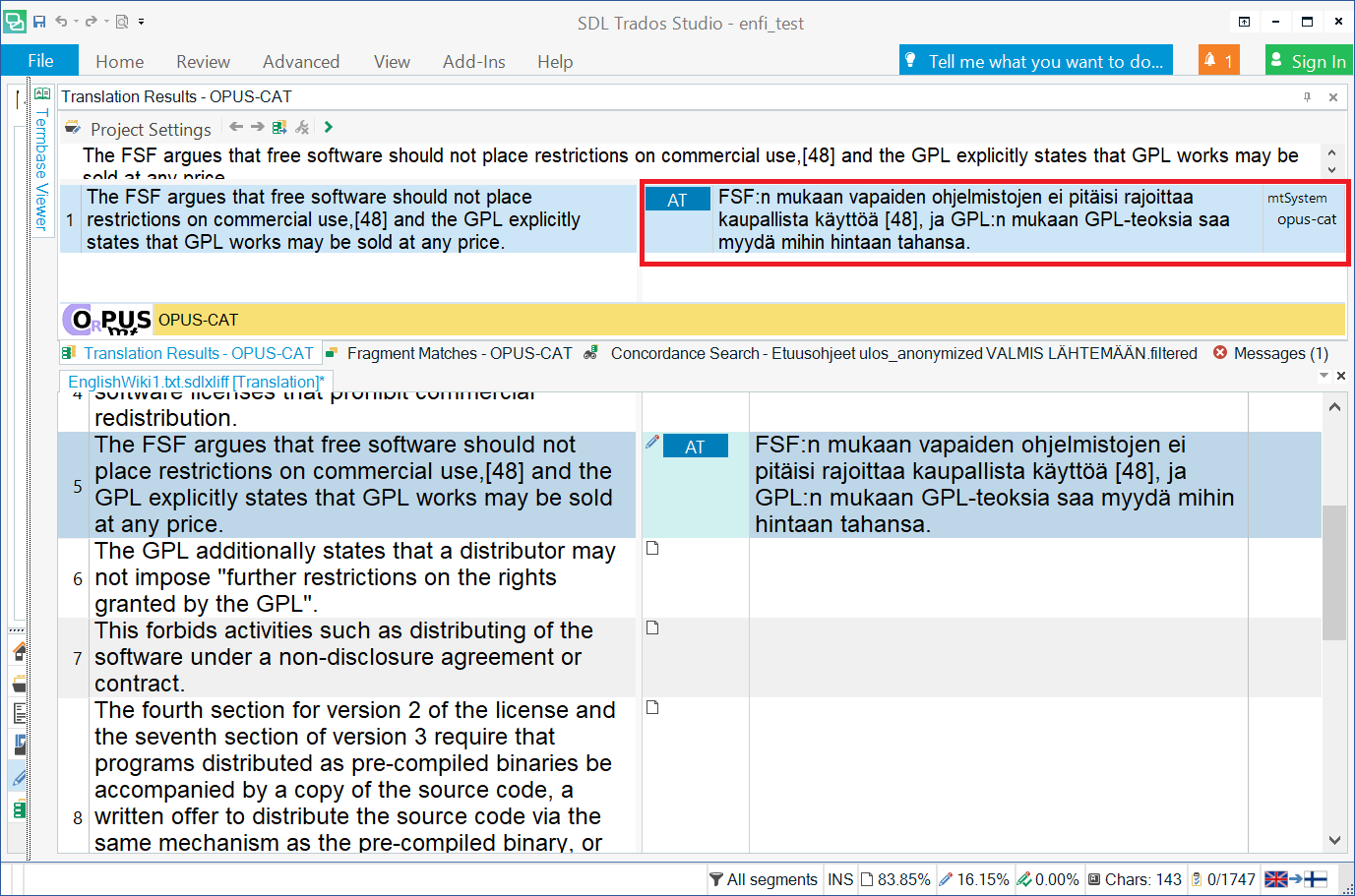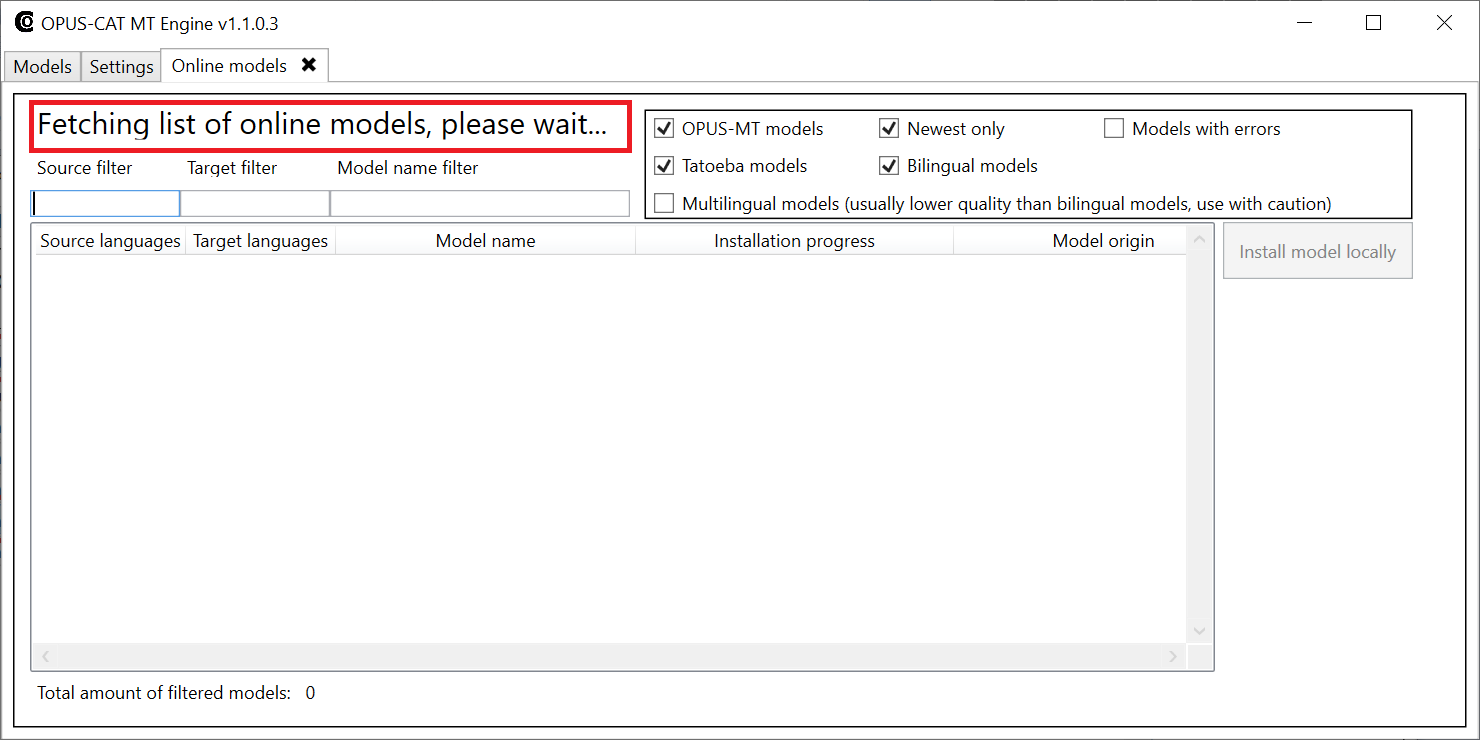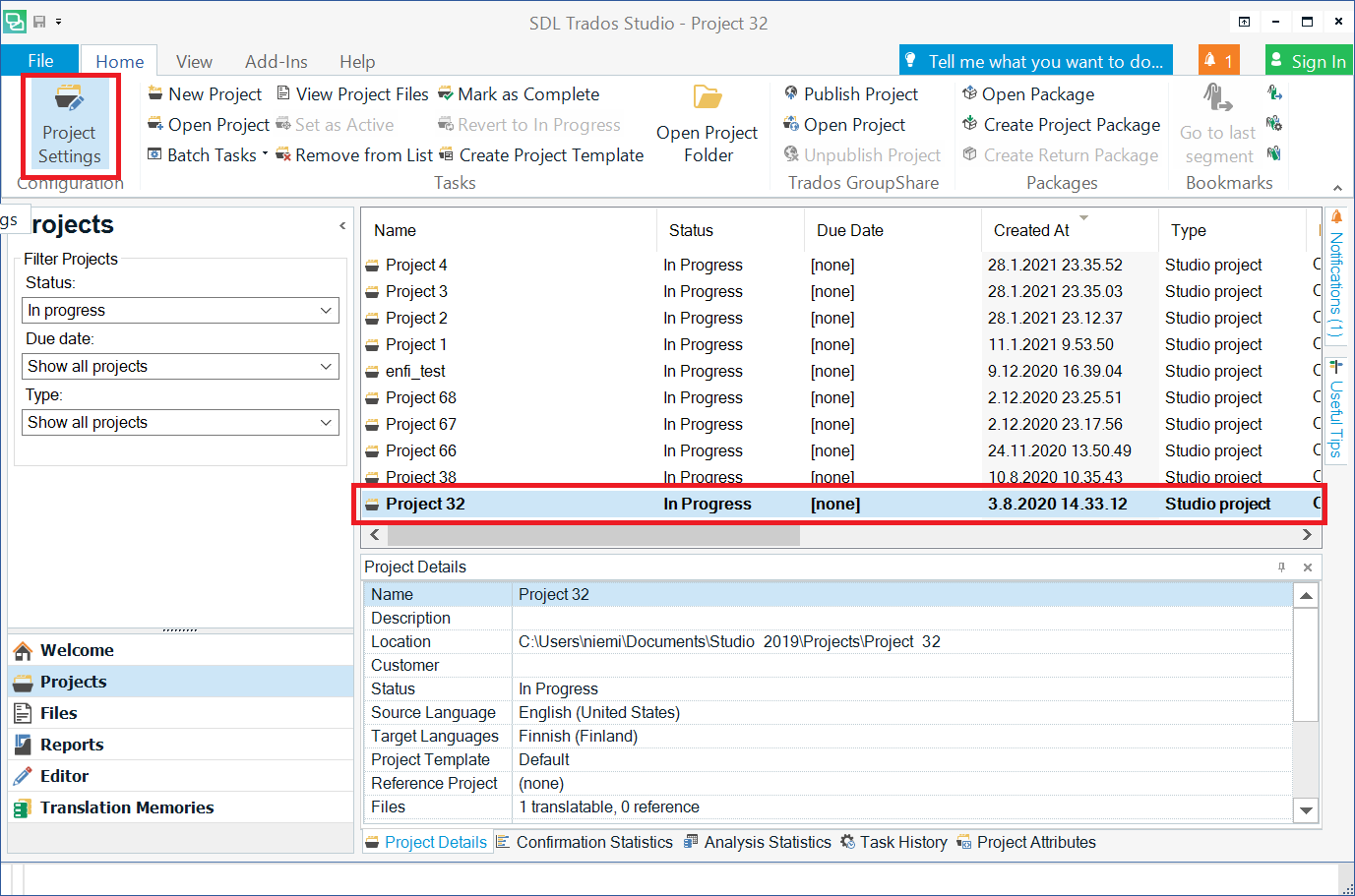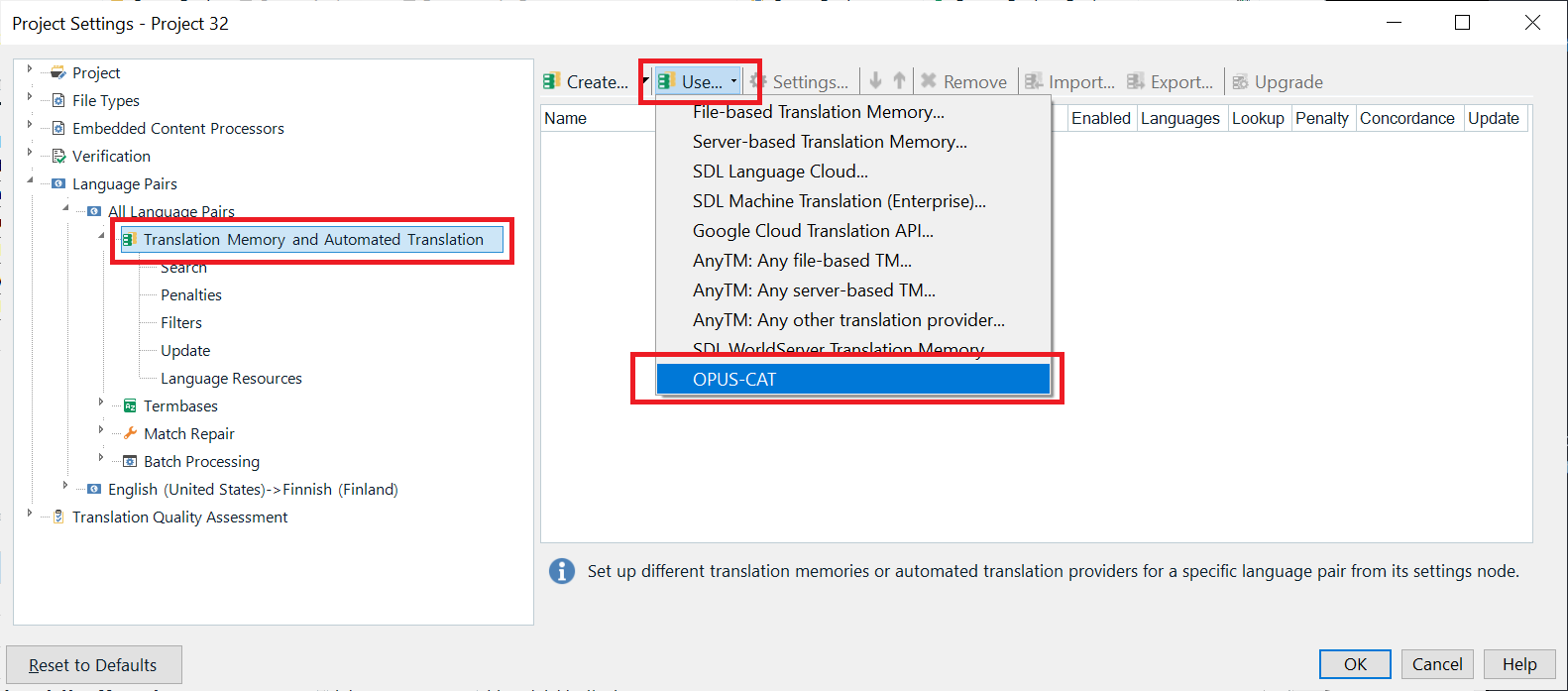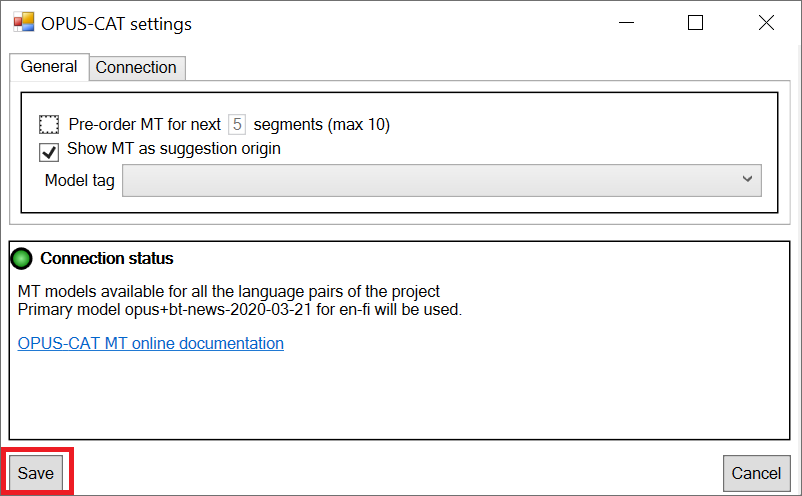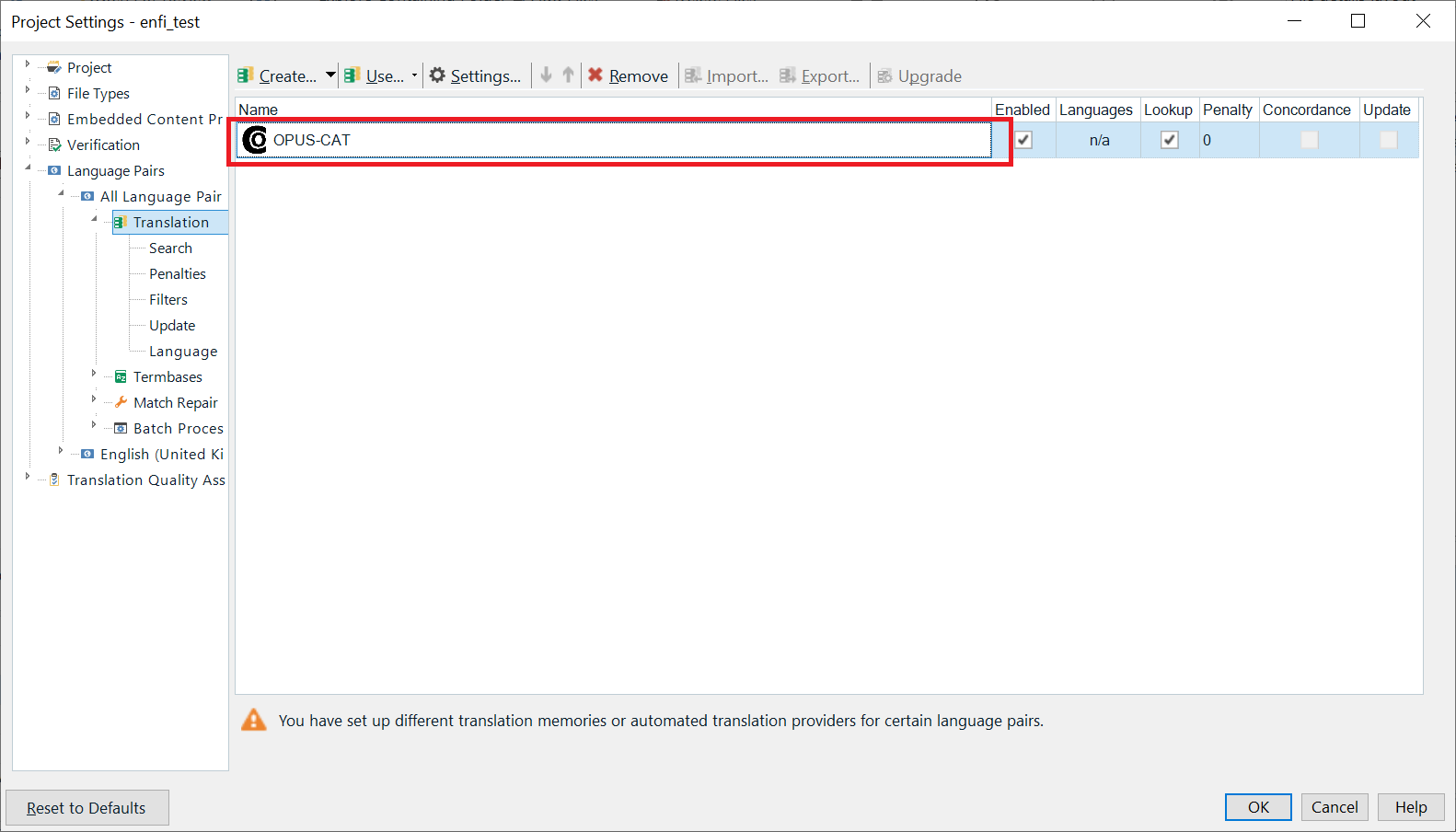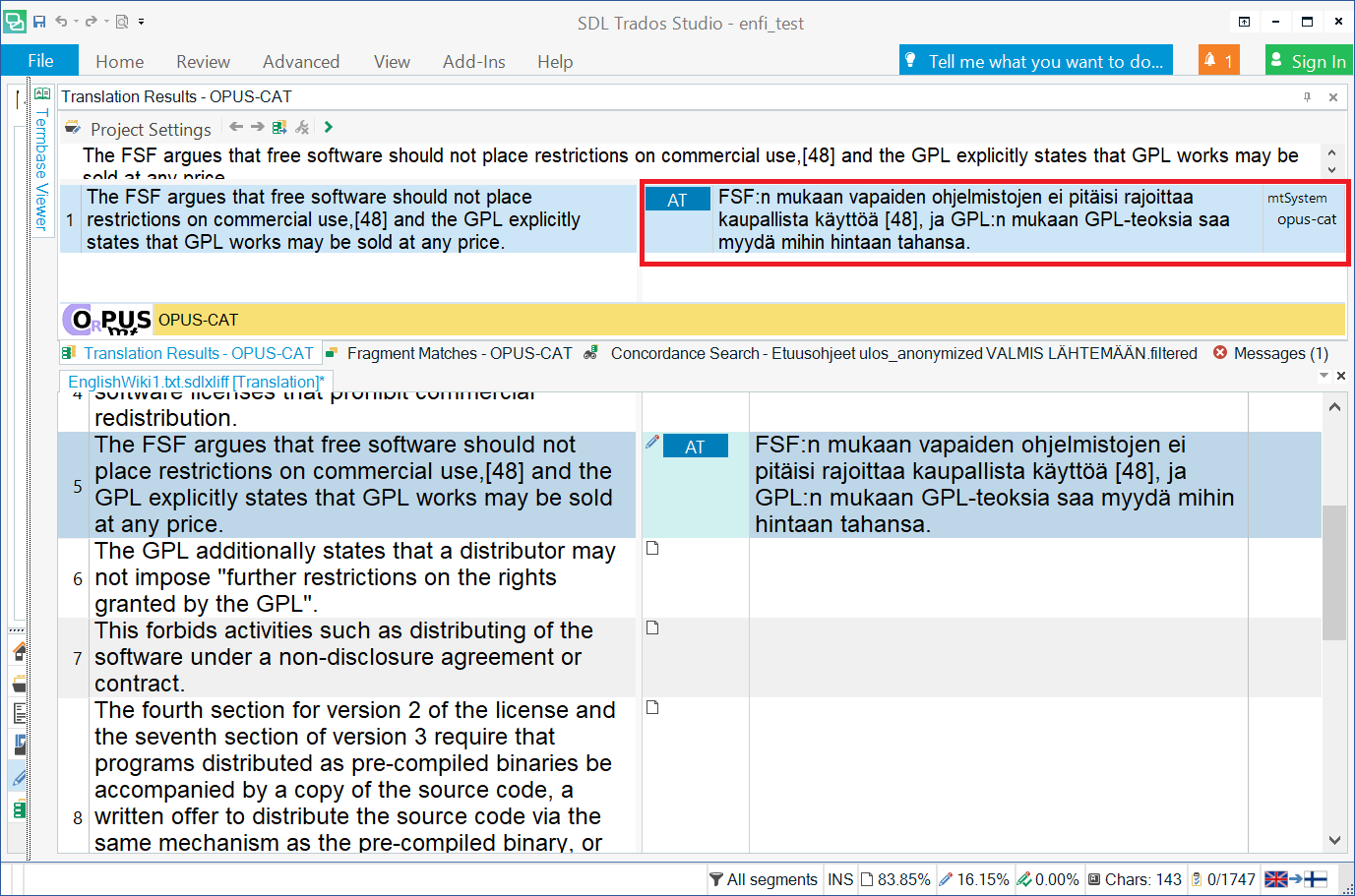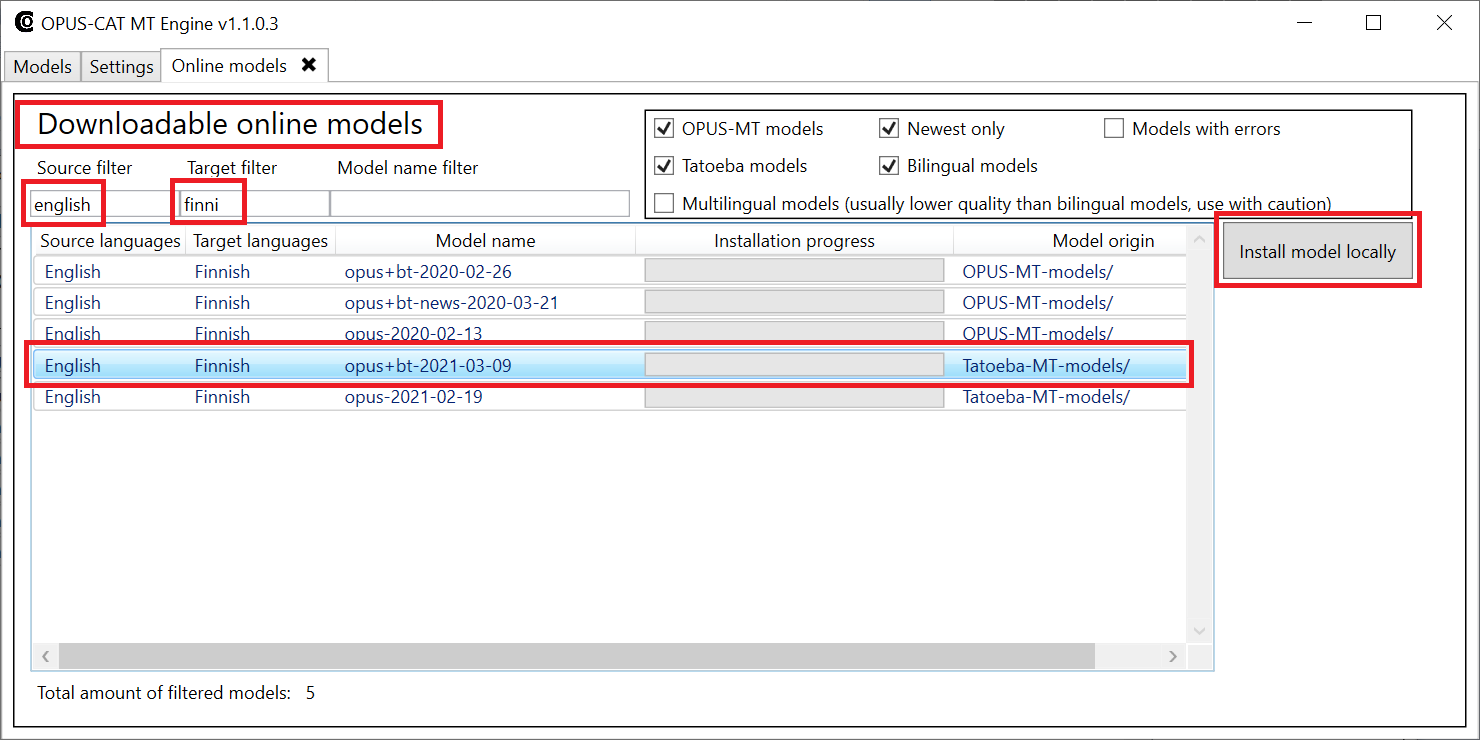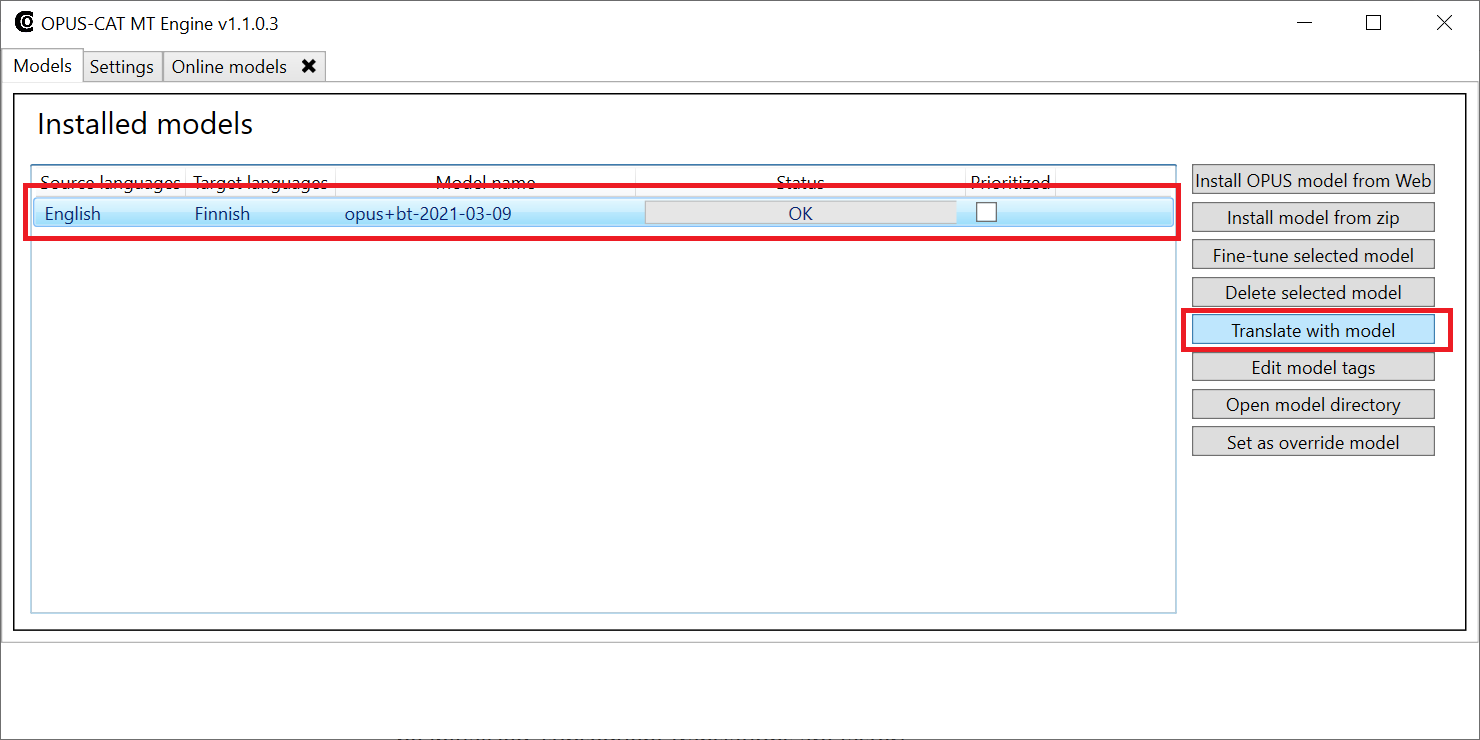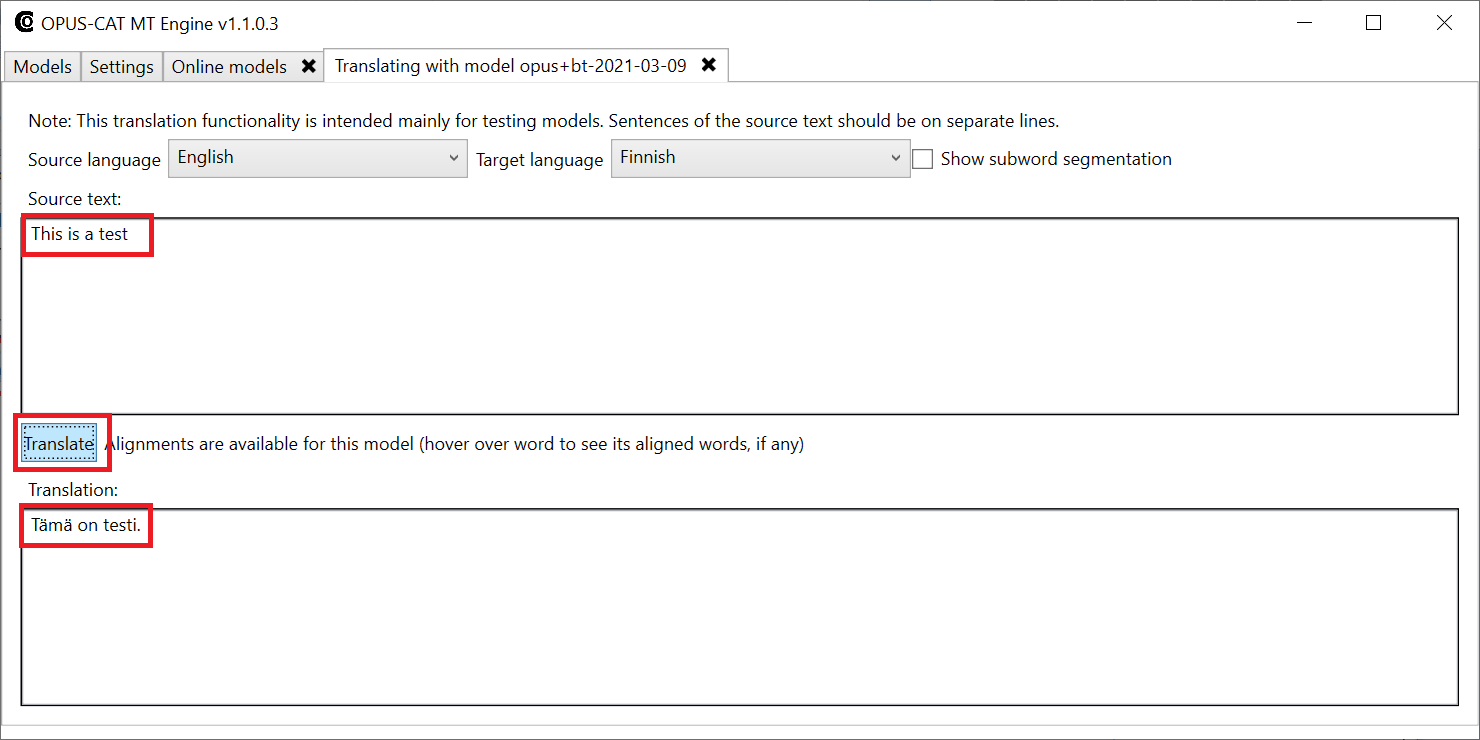Quickstart for translators
- Download the OPUS-CAT MT Engine and install it to your computer by extracting it in a folder on your computer. IMPORTANT: OPUS-CAT MT Engine generates the machine translation, and all OPUS-CAT plugins require that the OPUS-CAT MT Engine is installed on the same computer and running when the plugins are used.
- Download the plugin for your version of Trados Studio from the RWS AppStore and double-click .sdlplugin file to install.
- Start the OPUS-CAT MT Engine application by clicking OpusCatMTEngine.exe in the extraction folder (note that the file extension .exe may be hidden in Windows Explorer, in that case the file is shown as OpusCatMTEngine).
- Install models from the OPUS model repository for the language pairs that you require.
- Click Install OPUS model from Web.

- Next, OPUS-CAT MT Engine fetches a list of models available online. The text Fetching list of online models, please wait… is displayed in the top part of the window.
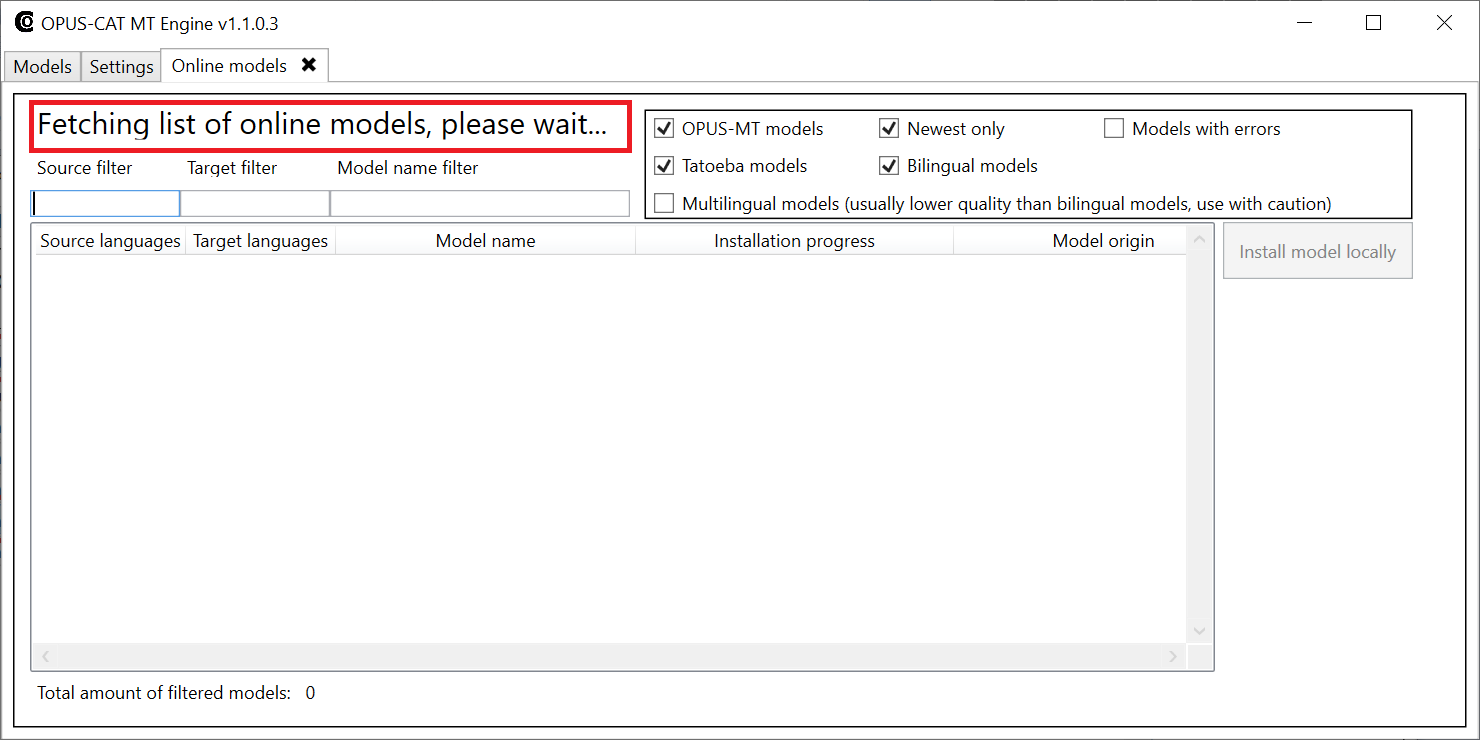
- When the text in the top part of the window changes to Downloadable online models, enter source and target languages (or parts of them) in the filtering boxes on the top row. From the filtered models, select a model to install (it’s usually best to select the one with latest date suffix) and then click Install locally.
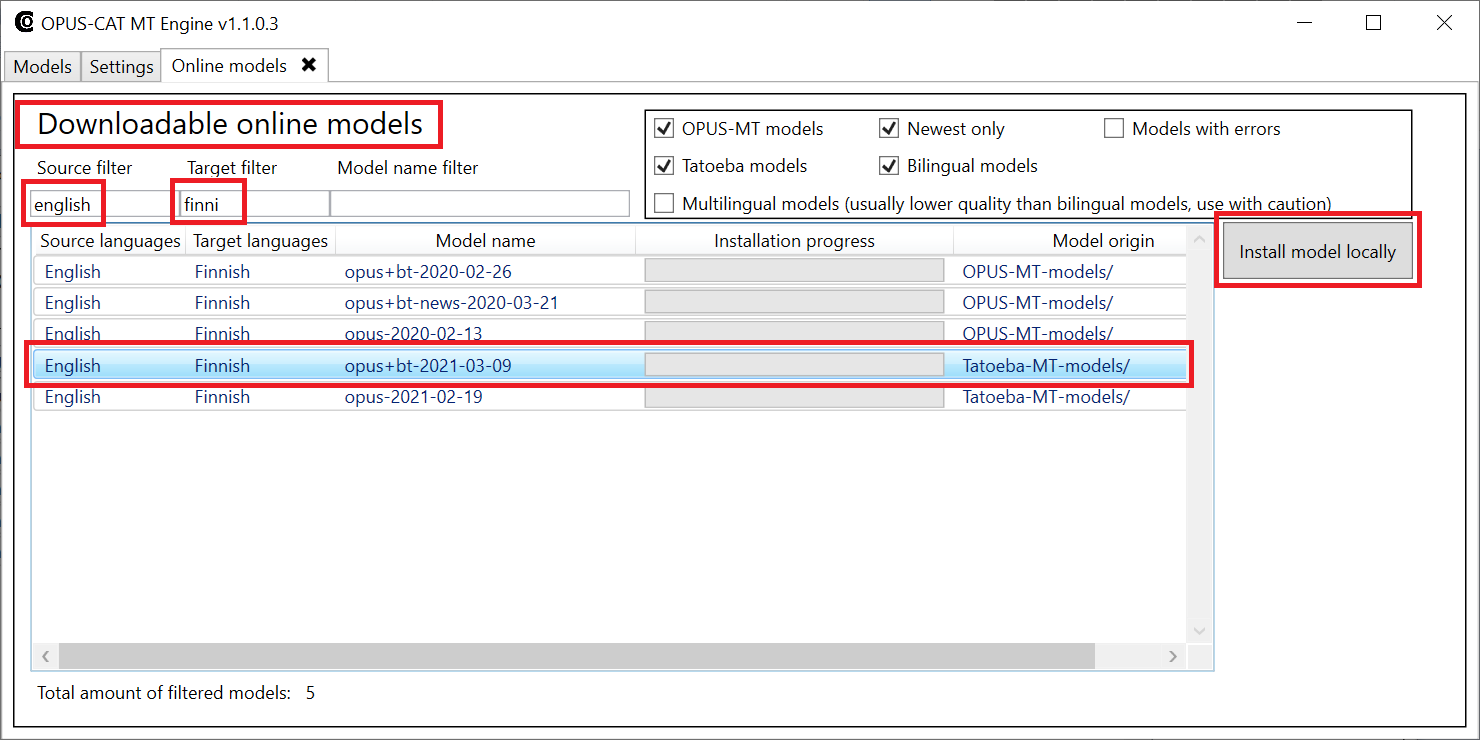
- After the model has been downloaded and installed, test that it works.
- Select model and click Translate with model.
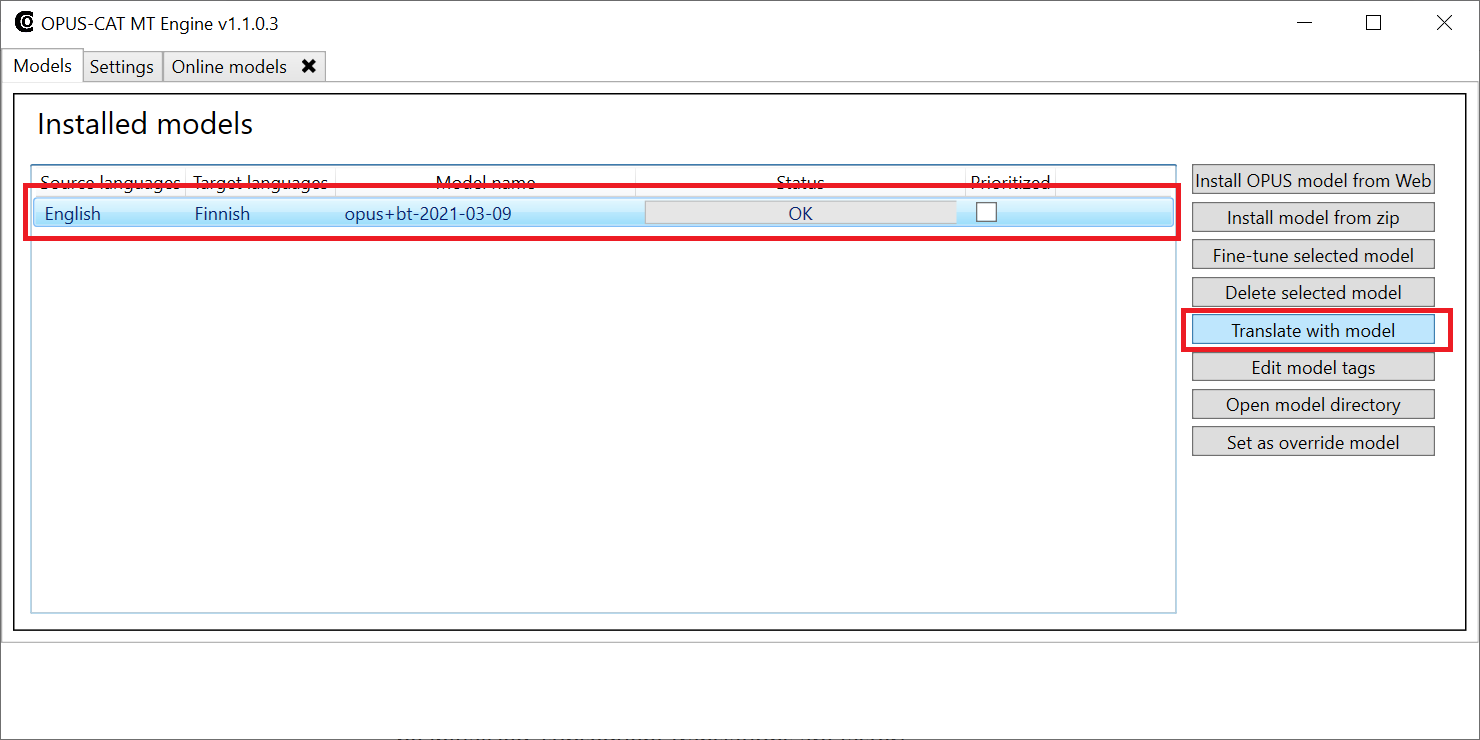
- Enter translation in the Source text area, click Translate and wait for a translation to appear in the Translation area (producing the first translation may take some time, as the model needs to be initialized, subsequent translations are faster).
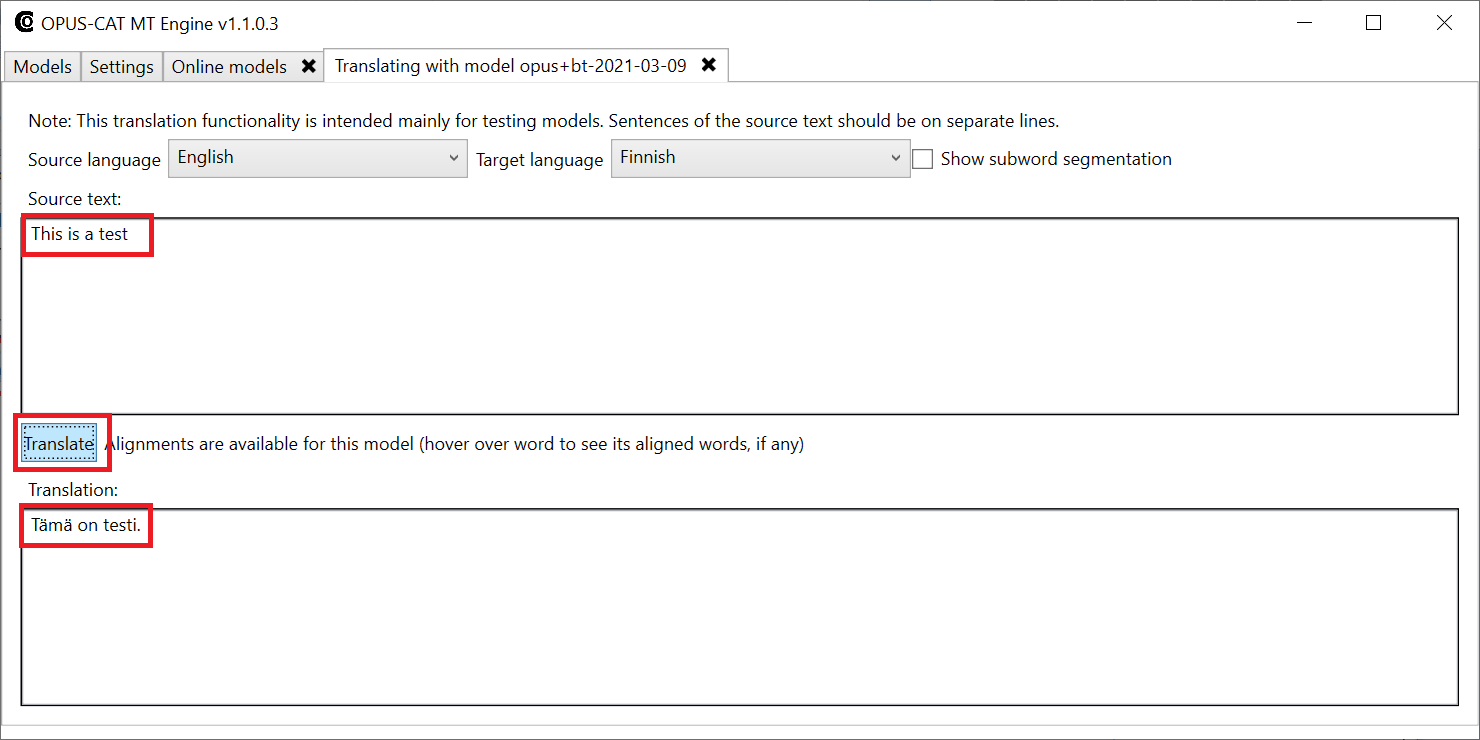
- Start your version of Trados Studio, and add the OPUS-CAT plugin to a translation project.
- Select the project and click the Project Settings button in the Home tab of the Studio ribbon.
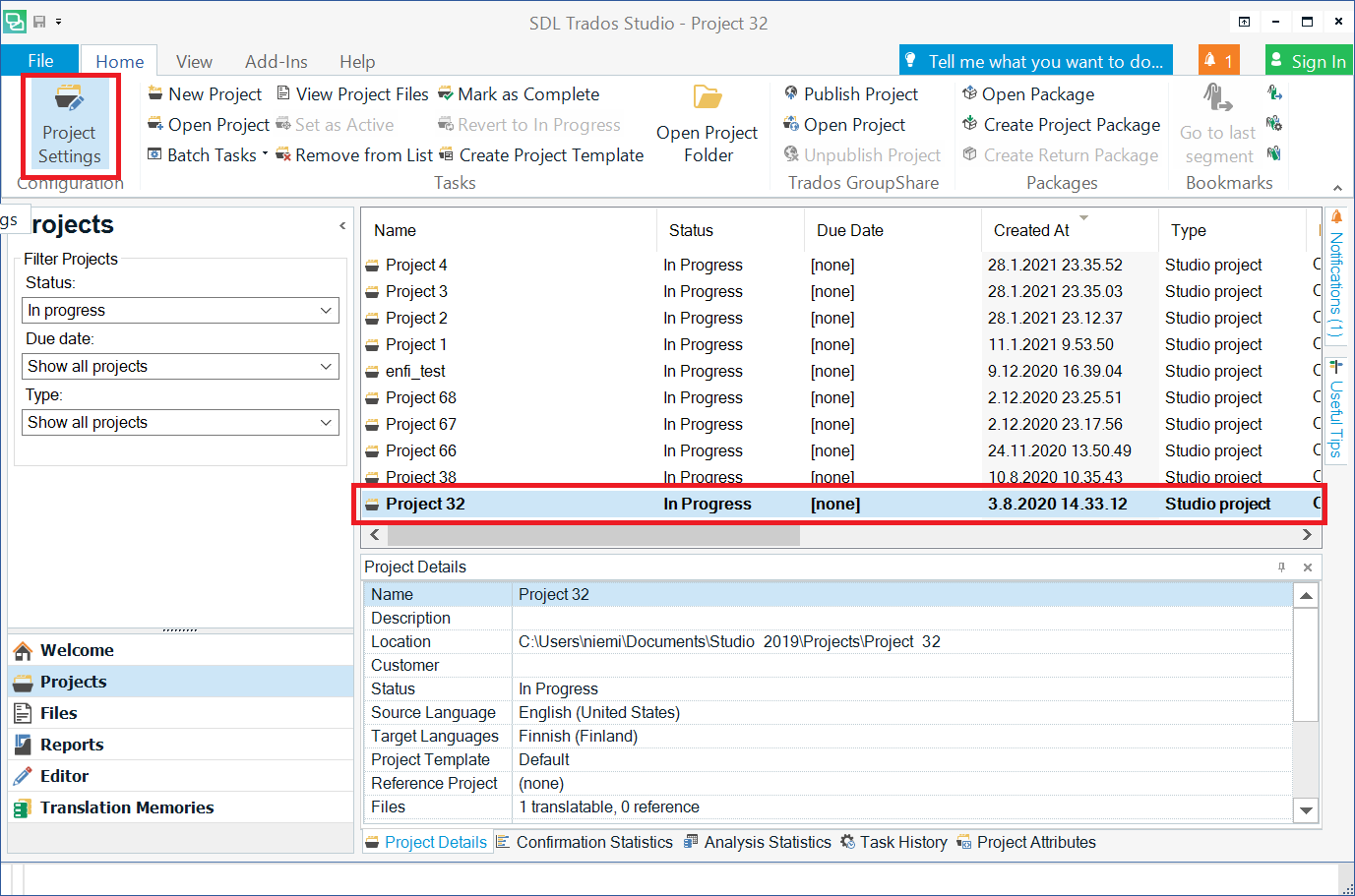
- The Project Settings window opens. Select Language Pairs and then select All Language Pairs (or a specific language pair, if the project has been set up to use different translation providers for different language pairs), and then select Translation Memory and Automated Translation. Click Use and select OPUS-CAT from the list.
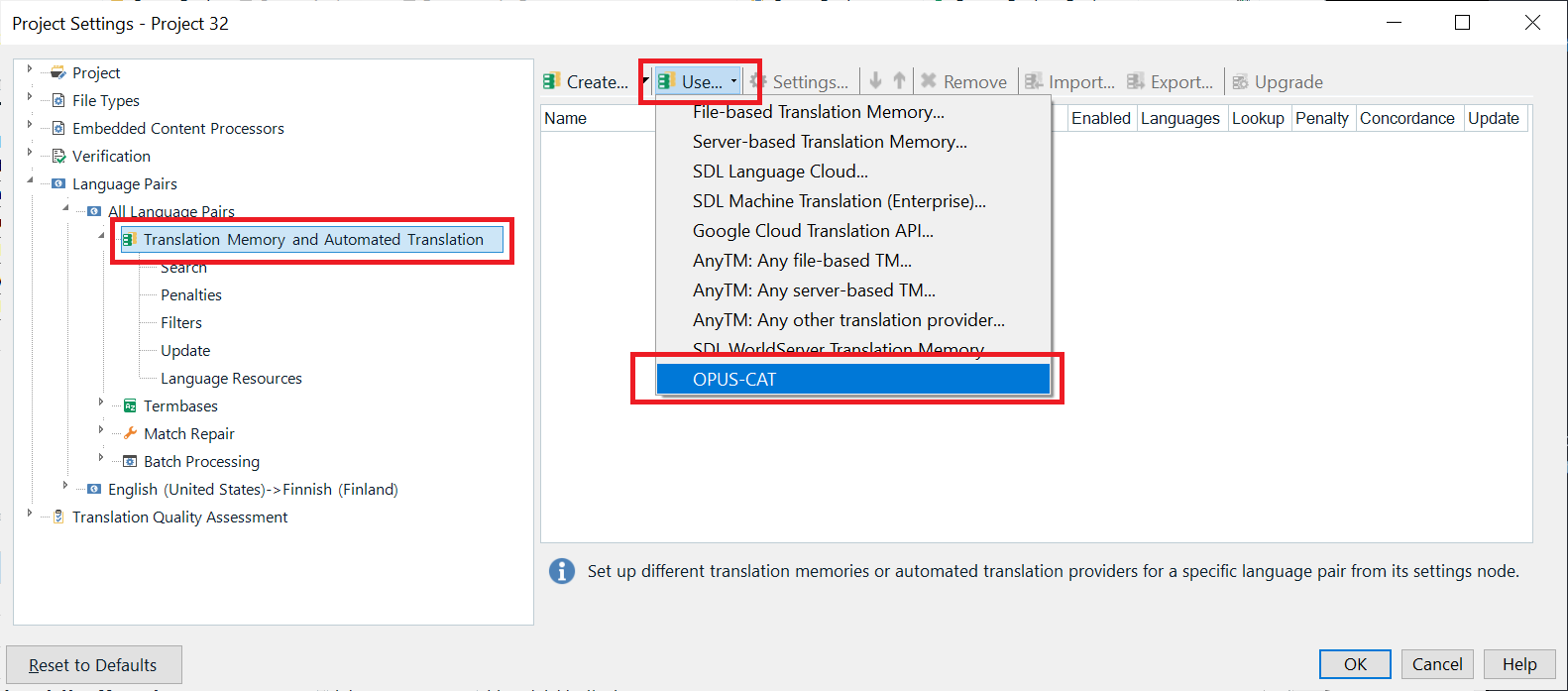
- Add OPUS-CAT to the project by clicking the Save button (you can also modify the default settings here if needed):
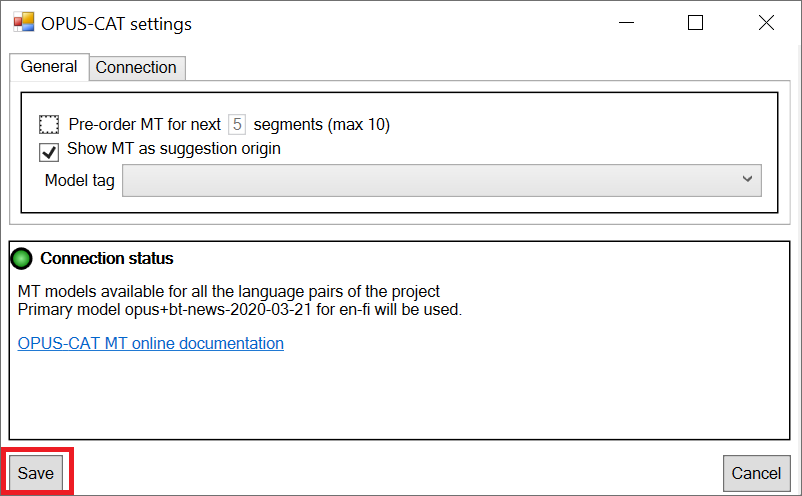
- OPUS-CAT should now appear in the list of translation providers:
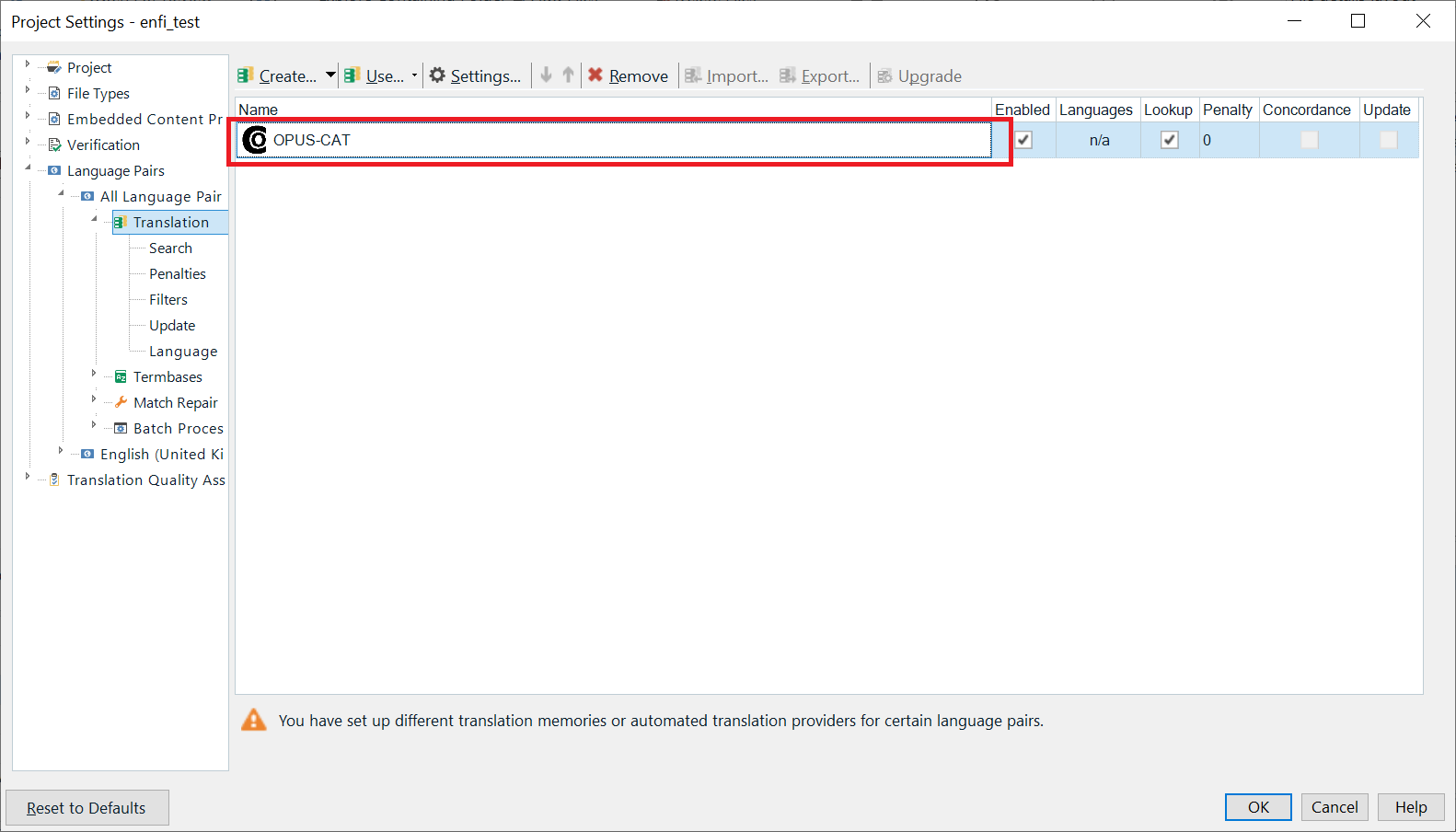
- When you now open the project in Trados editor, OPUS-CAT MT suggestions should be displayed for new segments: