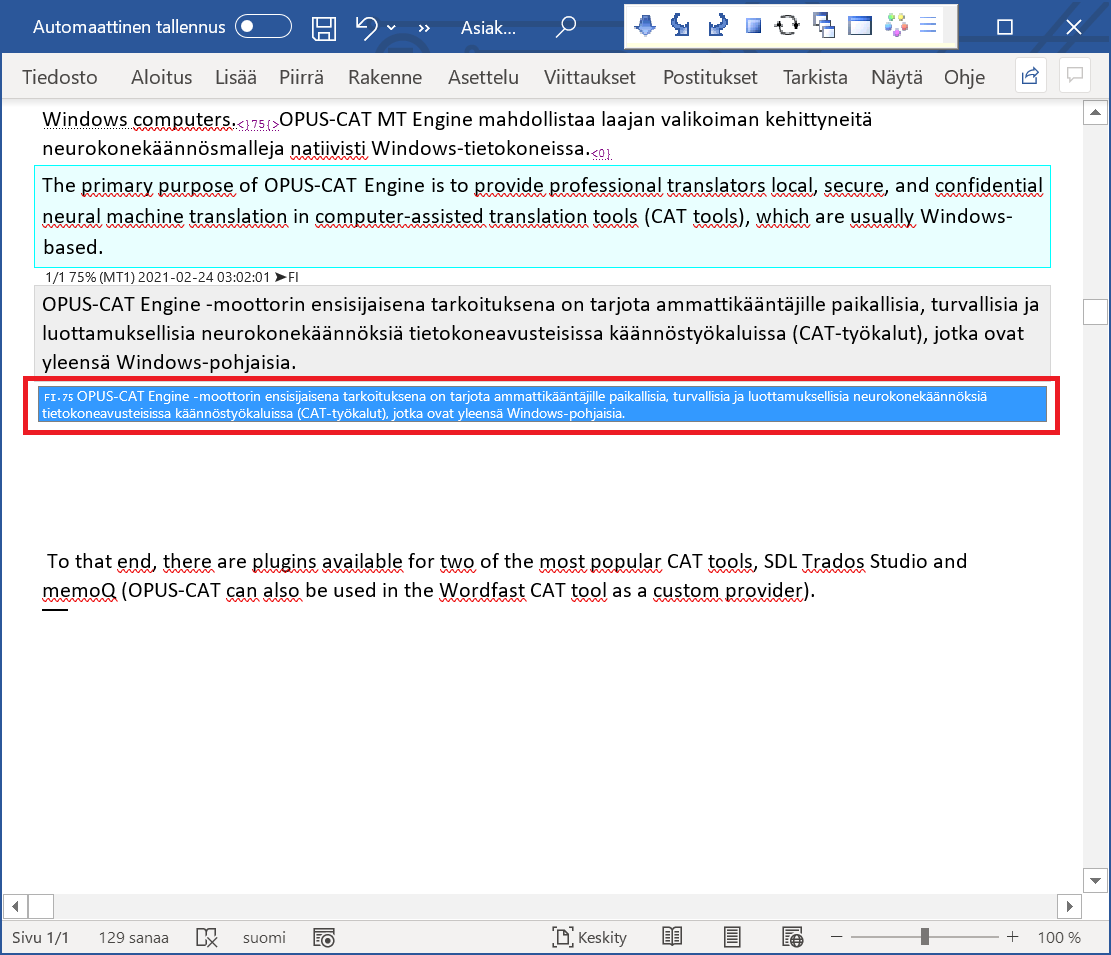Wordfast integration
Using OPUS-CAT in older versions of Wordfast Classic
- Make sure that OPUS-CAT MT Engine is running.
- Open Wordfast Classic user interface by pressing Ctlr+Alt+W in Word and select the MT tab:
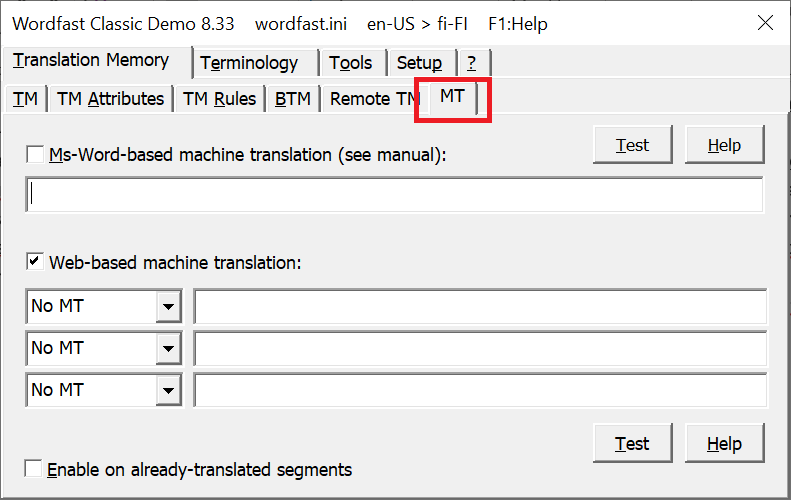
- Enter the following text into the empty field next to the topmost No MT entry in the Web-based machine translation section (also select the checkbox if it is not selected):
[id=FI:OPUS-CAT][url=http://localhost:8500/MTRestService/TranslateJson?tokenCode=&input={ss}&srcLangCode={sl}&trgLangCode={tl}][json=translation][type=A1]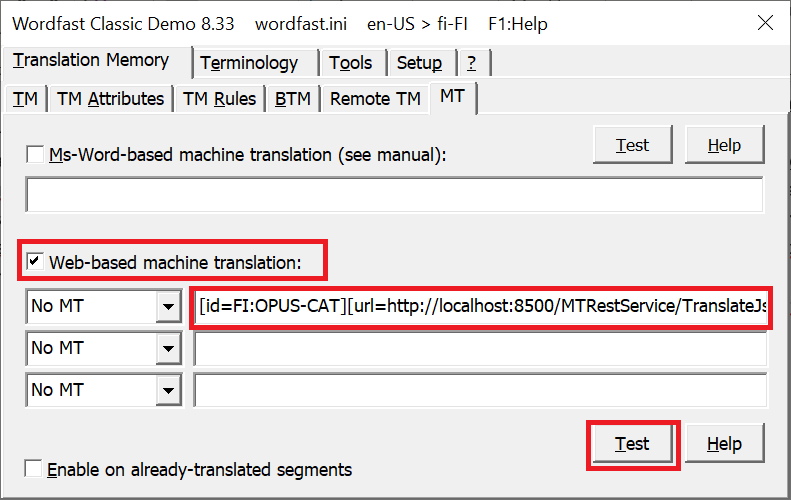
- Click Test, and click OK in the testing window that opens:
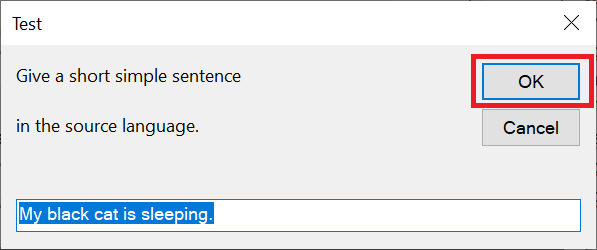
- If the test produced a translation, close the Wordfast Classic user interface and open some source file. When you now open a segment, Wordfast Classic should display a machine translation from OPUS-CAT (unless a TM match is available):